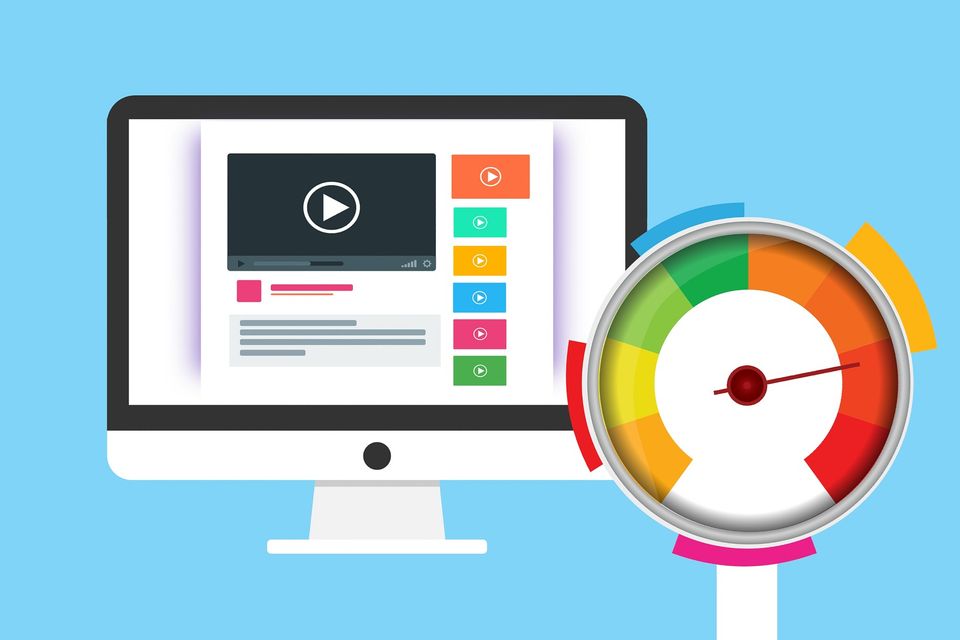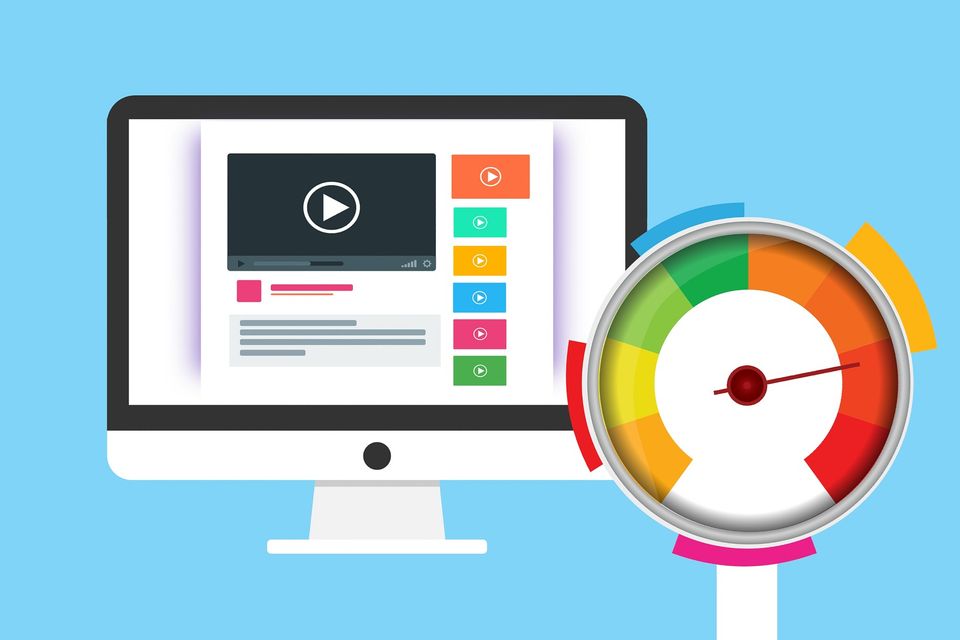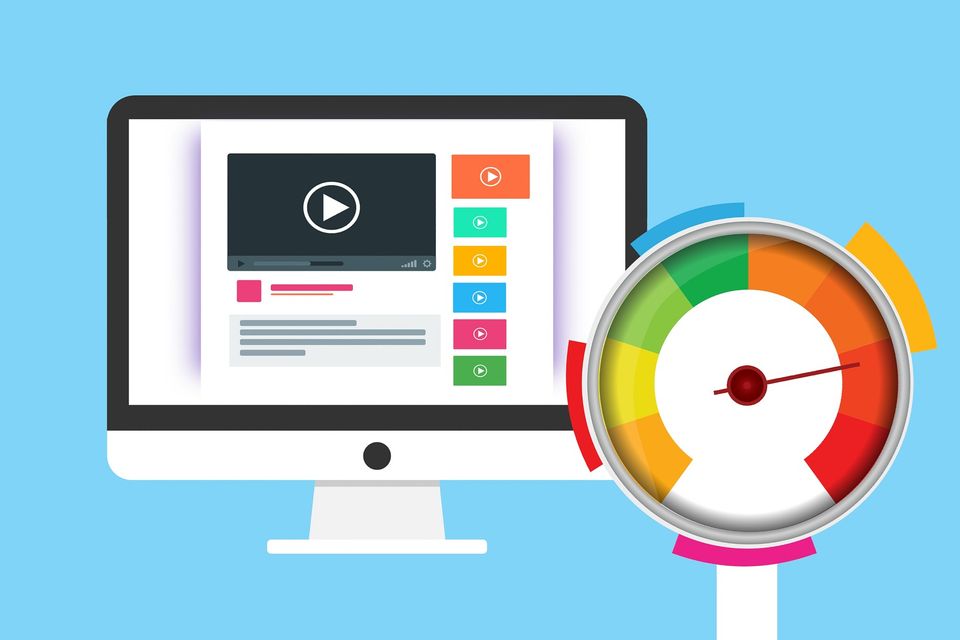How to Speed Up a Slow Windows PC – Beginner’s Guide
If your Windows PC feels slow, you’re not alone. Over time, computers can get bogged down with unnecessary files, background programs, and outdated software. The good news? You don’t need to be a tech expert to get your computer running faster again. Here’s a step-by-step beginner-friendly guide to speeding up your Windows PC — plus a bonus hack at the end. Step 1: Restart Your Computer
Many people leave their PCs on for days or even weeks, simply letting them go to sleep. While this is convenient, it can cause memory leaks, background processes to pile up, and slow performance. Restarting your computer clears temporary files stored in RAM (Random Access Memory) and allows Windows to start fresh.
📌 How to Restart:
- Click Start Menu → Power → Restart.
- Wait for it to reboot and test your speed.
💡 Tip: Restart your PC at least once or twice a week to keep it snappy.Step 2: Clean Up Unnecessary Files
Windows accumulates junk files over time — temporary files, cached data, old updates, and more. Clearing these can free up disk space and improve speed.
📌 How to Clean Automatically: Open Settings (Press Windows key + I). Click System → Storage. Turn on Storage Sense. This feature automatically deletes junk files, temporary files, and items in your Recycle Bin after a certain period.
📌 How to Clean Manually:
- Open Disk Cleanup by searching for it in the Start menu.
- Select your C: drive.
- Tick items like Temporary Files, System Cache, and Recycle Bin, then click OK.
Step 3: Disable Unnecessary Startup Programs
Some apps start running the moment you log in, even if you don’t need them right away. This slows down your boot time and consumes system resources.
📌 How to Disable Startup Apps: Press Ctrl + Shift + Esc to open Task Manager. Go to the Startup Apps tab. Look for programs you don’t use daily (e.g., Spotify, Adobe Updater, Zoom). Select them and click Disable.
⚠️ Note: Don’t disable anything you don’t recognize — it might be essential for Windows to run.Step 4: Keep Windows & Drivers Updated
Microsoft regularly releases updates that fix bugs, improve performance, and close security holes. Outdated drivers (software that lets hardware talk to Windows) can also cause slowdowns.
📌 How to Update Windows: Open Settings → Windows Update. Click Check for updates and install any available updates.
📌 How to Update Drivers:
- Right-click the Start Menu → Device Manager.
- Expand the category (e.g., Display Adapters).
- Right-click the device → Update driver → Search automatically for drivers.
Bonus Hack: Use a PC Cleaning Tool
For extra performance, use a trusted cleaning tool like CCleaner. It quickly finds and deletes hidden junk, browser caches, and temporary files that Windows’ built-in tools may miss.
📌 How to Use CCleaner: Download CCleaner from the official website. Run the installer. Click Custom Clean and review the items to delete. Click Run Cleaner.
Final Checklist to Keep Your PC Fast
✅ Restart weekly.
✅ Use Storage Sense.
✅ Disable unnecessary startup apps.
✅ Update Windows and drivers.
✅ Use CCleaner monthly.
If this guide helped you, share it with someone struggling with a slow PC. And don’t forget to bookmark this page — you’ll thank yourself later!
If you are in Fairfield, Vacaville, Napa and any other nearby community in Solano County, we are here for you!